1. Introduction
Jump to:
No content available.
Welcome
We are proud to introduce our SoftphoneBASIC.
In the development of the Softphone, we have been guided by the simplest possible operation without sacrificing extensive functionality.
PLEASE NOTE THAT PLANET 33 RECOMMENDS THE planet 33 SofphonePRO FOR NEW INSTALLATIONS!
The soft client is optimised for the telephone system by the manufacturer Global IP Telecommunications Ltd.
We hope you enjoy using your SoftphoneBASIC.
Subject to alternations
Version 1 / 12.2016 (en)
| Type | Icon/Character | Description |
| NOTE
CAUTION
WARNING | NOTE: Information that is useful but not critical to the reader.
CAUTION: Tells the reader to proceed with caution.
WARNING: Stronger than CAUTION; means "don't do this" or that this step could be irreversible, e.g., result in permanent data loss. | |
| TIP |
| Useful tips that provide additional information. |
| Procedure | 1. 2. 3. | Procedures are numbered steps to perform an action, where the order of the steps is relevant. |
| Result of procedure/action | ⇒ | Indicates the result of an action//procedure. |
| Lists | • • | Used for listings and items where the order of steps is irrelevant. |
No content available.
No content available.
There are following requirements for running the SoftphoneBASIC on your computer:
- a computer with a running operating system Windows Vista, Windows 7, Windows 8 or Windows 10
- your account number and password
- your extension number and voicemail PIN
Please note that the SoftphoneBASIC is non-terminal-server compatible! Please use the Virtual Desktop Infastrucutre (VDI).
We reccomend the following for the use of the SoftphoneBASIC:
- A USB headset with an integrated sound card, given that ordinary headsets or built-in speakers often do not provide a good sound quality.
- If possible a wired, not wireless (WLAN) internet connection, as wireless transmission may compromise call quality.
To use the Softphone with all its call control functions (like accepting and ending calls, mute, volume control) with your headset, we highly recommend the following manufacturers:
- Sennheiser headsets
- Plantronics headsets
For using Plantronics headsets, please download and install the Plantronics Spokes™ software. For using Sennheiser headsets with SoftphoneBASIC, the SoftphoneBASIC client delivers an SDK kit during installation.
Please install the most recent version of the Plantronics Spokes™ software or activate the checkbox to check for updates automatically.
After successful installation of the Plantronics Spokes™ software, please open the Plantronics Update Manager in your program menu.
Please activate the checkbox "Check for Updates Automatically" or please click "Check for Updates Now" as you want to search for updates manually.
Please note however that the Plantronics Spokes™ software is a free, freely available software, which is not supported by the planet 33 AG. Furthermore, the planet 33 AG does not assume any liability for problems or damage resulting from installing the Plantronics Spokes™ software.
Please consider the following restrictions when using the SoftphoneBASIC client with Sennheiser headsets:
- You can only use one Sennheiser headset at the same time with the SDK Kit provided by the SoftphoneBASIC client.
- Usage of 3rd party applications (e.g. Skype) with Sennheiser headsets is not possible with the SDK Kit provided by the SoftphoneBASIC client. So simultaneous usage of 3rd party applications (e.g. Skype) and SoftphoneBASIC is not possible.
- Supported headset features: accepting calls, hanging up calls, redial, volume control (pressing the dial button for 2-3 seconds).
Sennheiser products are currently available to customers in Germany only.
No content available.
Please download the respective installation file for the SoftphoneBASIC client from the downloads page under Software for Windows and start the setup.
You will now be greeted by the set-up assistant of your SoftphoneBASIC client.
Please click "Next".
If you agree with the preconfigured installation directory please click "Next". Otherwise please choose another installation directory by clicking "Browse".
Once you have chosen which option you prefer, please click "Next".
In the next step, please choose whether a desktop link should be available for the "current user" only or for "all users".
We highly recommend to install the Outlook Addin* if you also use Outlook on your computer. As you activated this checkbox, please close Outlook through the rest of the installation process.
For using your individual CRM application for your Softphone, please activate the checkbox "Install TAPI driver".
Please note that TAPI is only available in the SoftphonePRO client.
Please click "Next".
Once you have been through all configuration steps, your client is ready for installation. You will see a short overview of your configuration.
If you agree with the settings, click on "Install"
The installation is now complete. If you want to start the SoftphoneBASIC, please activate "Start Softphone" and click then on the Finish button.
Please wait untill your application has started.
Once the installation has been completed successfully, you will find the SoftphoneBASIC symbol in your tray.
Please login with your personal acccount number as well as with your customer password. Please find more information in chapter "Setting the device up on the system".
The installation is now successfully completed.
*) The Outlook plug-in allows you to dial a telephone number or a contact in Outlook directly via your softphone or your desk telephone. During installation the Outlook AddIn will be checked on the compatibility to your Outlook version and offered for installation.
Thus you can make calls directly from Outlook. This means you can answer calls, place
calls, even hold telephone conferences and use many other functions.
You can now launch the application by clicking the desktop- or start menu icon.

In order to you use the SoftphoneBASIC client in the best way, a configuration of your audio device is necessary and can be made in settings of the programm.
- Open the programm and select "settings".
The "Settings" window opens up. Please open the tab "USB devices" to activate or deactivate your audio device.
Please choose your audio device and click on "Activate/Deactivate" subsequently. Please confirm with "OK".
Please open the "Media settings" tab. Here, you can adjust your audio device to your preference.
We recommend selecting your headset under "Input device" and "Output device" and the integrated speaker under "Ringtone". As a result, you can conveniently speak via the headset but do not always have to keep it on, to notice an incoming call.
By default the integrated speaker and microphone are selected as audio devices. Using this menu, you can also set your custom ring tone.
Adjust the volume for "Output device" and "Ringtone" using the controls on the extreme right.
Your headset configuration is now completed.
As you are using your headset for other applications as well (e. g. Skype), it might come to interferences between your headset and the SoftphoneBASIC client (e. g. during an active conversation). To avoid this, please consider the following settings:
Please open the Windows Control Panel and click on "Sound".
Please open the "Recording" tab and choose your respective headset. Please open the "Properties".
The "Microphone Properties" window subsequently pops up. Please open the "Advanced" tab.
Please deactivate "Allow applications to take exclusive control of this device". Please click "Apply" and confirm with "OK".
Finally, confirm your settings with "Sound" with "OK".
No content available.
Here you can see how you can setup the SoftphoneBASIC client on the telephone system.
Please sign in with your account number and the end device generating password. Please select then "Register softphone".
Your customer number and password were sent to you via email from NFON. This will prevent unauthorised persons from installing telephones.
In order to download the SoftphoneBASIC, please select "SoftphoneBASIC (free of charge)".
Once you have selected the "SoftphoneBASIC (free of charge)", the following window appears.
No content available.
After logging in with your customer number and password the SoftphoneBASIC launches. However, an extension is not yet assigned. Please click on the yellow arrow, the following window opens up:
The telephone now allows you to generate a new extension in the system or to assign an existing extension.


To add a new extension please click "Create new extension".
- Please follow these steps to create a new extension:
- Enter the extension number,
- the extension name to be displayed and
- a voice mail PIN, which you will use to log into your extension.
- a voice mail e-mail address, to which you want the voice messages to be sent to.
- and an outside line.

- Click on “Create extension”. You will be notified that your extension has been configured and your SoftphoneBASIC has been registered.
- Click on "Restart softphone".

When assigning an existing extension, please click on "Login with existing extension".
- Please enter the extension number and the respective voice mail PIN.
- Then click on "Logon extension".

In case you log on your SoftphoneBASIC client on an existing extension, the following note will be displayed:
"Please note that this process deactivates the existing device (for example your desk telephone). I.e., from now on, only the Softphone client rings."
- Click on "Logon extension".

After the successful login, you will be notified that the SoftphoneBASIC was successfully registered to the extension.
-Click on "Restart softphone", in order to end the process and to start your SoftphoneBASIC.

- Ensure that the network and internet connections are properly configured and start the application. The application could start in minimized state in the tray (on the bottom of the screen).
- The softphone signalises a radio symbol  after registration in the system.
after registration in the system.
Outgoing call
- Enter the extension number and click on the  key to make an internal call.
key to make an internal call.
- Enter the telephone number and click on the  key to make an external call.
key to make an external call.
- To end the call click on  .
.
In case you dial the wrong number, click on  .
.
Incoming call
Incoming calls are signalised direclty in the softphone client or in a window at the bottom right of the screen.
- To take the call, click the key  directly in the softphone or in the notification window.
directly in the softphone or in the notification window.
- Click on  in the softphone or in the notification window to end the call.
in the softphone or in the notification window to end the call.
- If you would like to rejct an incoming call, click on  in the softphone or in the notification window.
in the softphone or in the notification window.
Call barring (DND)
In case you would like to protect yourselft against certain calls, you can deactivate them.
- Click on  . The symbol changes its colour and incoming calls will not be signalised (no ringing). Yet the caller hears the usual call sign.
. The symbol changes its colour and incoming calls will not be signalised (no ringing). Yet the caller hears the usual call sign.
- In order to deactivate the call barring (DND), please click on the activated symbol  . The symbol becomes blue again and the function is deactivated.
. The symbol becomes blue again and the function is deactivated.
Starting the application and ready-to-operate state
- Ensure that the network and internet connections are properly configured and start the application. The application could start in minimized state in the tray (on the bottom of the screen).
- The softphone signalises a radio symbol  after registration in the system.
after registration in the system.
Outgoing Call
Outgoing call:
1.) For internal calls only enter the extension number and click the  key.
key.
2.) For external calls enter the telephone number with the prefix 0 and click the  key.
key.
3.) To end the call press the  key.
key.
If you have dialled a wrong number, simply click the  key.
key.
Incoming Call
Incoming call:
Incoming calls are indicated in a large red window at the bottom right of the screen.
1.) To accept the call either click the  key on the telephone or in the red notification screen click the Plus key.
key on the telephone or in the red notification screen click the Plus key.
2.) To end the call press the  key.
key.
To reject an incoming call click the Minus key in the red notification screen.
To avoid incoming calls, press the  key. The icon will turn blue, incoming calls will not be indicated (no ringing). The caller will hear the usual ringing tone. To cancel the call block (“Do not disturb”) click the blue
key. The icon will turn blue, incoming calls will not be indicated (no ringing). The caller will hear the usual ringing tone. To cancel the call block (“Do not disturb”) click the blue
 key. It will then return to grey.
key. It will then return to grey.
Call barring (DND)
In case you would like to protect yourselft against certain calls, you can deactivate them.
- Click on  . The symbol changes its colour and incoming calls will not be signalised (no ringing). Yet the caller hears the usual call sign.
. The symbol changes its colour and incoming calls will not be signalised (no ringing). Yet the caller hears the usual call sign.
- In order to deactivate the call barring (DND), please click on the activated symbol  . The symbol becomes blue again and the function is deactivated.
. The symbol becomes blue again and the function is deactivated.
Call waiting and toggling (switching)
1. If you are already in a call, the line  is displayed as busy. Next to it, you will find free lines between
is displayed as busy. Next to it, you will find free lines between  and
and  .
.
2. To establish a second call click on the free line icon or click on the query icon  and dial the telephone number.
and dial the telephone number.
3. If you are receiving a call from a second person a line icon will flash and the call waiting tone will sound. Click on the flashing icon or on the key  in order to accept the call.
in order to accept the call.
4. You will now be able to switch between the calls by clicking on the line icons. The current call will be indicated by a constantly lit icon and the waiting call(s) will be indicated by flashing icons.
5. To end the call, click on  .
.
Unattended call transfer
Once you have accepted a call, you will see the transfer icon  displayed.
displayed.
To perform an unattended call transfer:
- Click on the transfer icon  during the call. The caller will be set on hold.
during the call. The caller will be set on hold.
- Dial the telephone number to which you would like to transfer the call to.
- Click then on this key  .
.
The call will be transfered right away and your telephone is "free".
Attended call transfer
1. You have accepted a call and will see this icon  displayed. You wish to transfer the caller but would like to first announce the caller.
displayed. You wish to transfer the caller but would like to first announce the caller.
2. Click on the following icon  during the call. The caller will be placed on hold.
during the call. The caller will be placed on hold.
3. Choose the telephone number you want to transfer the call to.
4. After announcing the caller, click on  during the call with the target person to confirm the transfer.
during the call with the target person to confirm the transfer.
5. Once you have ended the call with the target person, the telephone will establish the trasfer connection.
Conference call
If there are calls on more than one line (on hold or active), a simple click at the "conference" button  in the main navigation panel is sufficient to create a conference.
in the main navigation panel is sufficient to create a conference.
If you click at an unused line (a line that is idle) while being in a conference, e.g. to reply to an incoming call or to make a new call, all participants of the conference are set "on hold". By clicking at the "conference" button again , the conference between all active parties and the parties that had been "on hold" is reestablished.
Ignore
With an incoming call click  in a call line window.
in a call line window.
An incoming call can be ignored for one time with this function. The caller receives a "dial tone".
Mute
- If you want to mute your Softphone, click on  .
.
Your microphone is now desactivated and your dialogue partner cannot hear you. This icon  shows you that the microphone is set on mute.
shows you that the microphone is set on mute.
- To activate your microphone, click again on  .
.
The microphone is now active, your partner can hear you.
Contacts
- By clicking the  key, you will access the phone book. This allows you to quickly access your contacts and view your call log.
key, you will access the phone book. This allows you to quickly access your contacts and view your call log.
- In order to access the contacts, change to the tab "Contacts". The preconfigured contact group "Function keys" includes all contacts that you have configured to your function keys. You have no possibility to edit this contact group or to add contacts manually.
You can edit your function keys via Ncontrol.
Phone book / Call history
By clicking on  , you access the phone book. You can check the contacts or the call history
, you access the phone book. You can check the contacts or the call history
In case the icon  flashes at regular intervals, you have unanswered calls in your call history.
flashes at regular intervals, you have unanswered calls in your call history.
You can set such filters as "incoming", "outgoing", "missed", "not reached" in your call history. By clicking on the "incoming" filter, you will see only the incoming calls from your history.
By clicking on you can call back a number directly from your call history. To do that, click on the enty and then on this icon
you can call back a number directly from your call history. To do that, click on the enty and then on this icon . Or double click on the entry in the history to make a call back.
. Or double click on the entry in the history to make a call back.
By clicking on , you can delete an entry from the call history. By clicking
, you can delete an entry from the call history. By clicking , you can delete the complete call history.
, you can delete the complete call history.
By clicking on , you can mark all missed calls as "seen".
, you can mark all missed calls as "seen".
Besides that, you have the possibility to mark / edit an entry / telephone number via the edit window  or to call it directly.
or to call it directly.
Make calls directly out of the app
You can dial a telephone number out of any application that has a telephone number.
- Mark the telephone number and click on "pause" on your keyboard.
Microphone / speaker volume
You will find the volume control  for your microphone in the left top corner.
for your microphone in the left top corner.
You can adjust the volume via this controller.
Listening to the call
- In case you would like to listen to your call via the same audio device as your ring tone, click on the speaker symbol in your softphone.
in your softphone.
The displayed icon changes over to .In order to change back to your previous setting, click repeatedly on the microphone icon. The icon changes over to the speaker icon and you will hear the call via the chosen audio output device.
.In order to change back to your previous setting, click repeatedly on the microphone icon. The icon changes over to the speaker icon and you will hear the call via the chosen audio output device.
Speaker volume
You will find the volume control  for your speaker at the top, middle.
for your speaker at the top, middle.
Displaying the softphone ID
In case you need to find out the ID of your softphone, please click on  .
.
Shortcut Editor
The Softphone has a shortcut editor, which offers the possibility to define your own shortcuts.
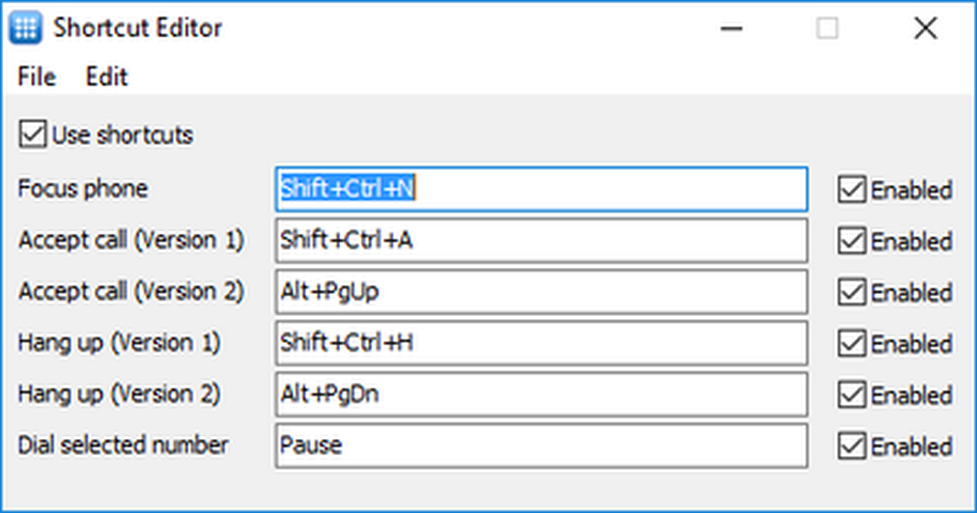
You are able to open your contacts by clicking the button "Phonebook / Call history". Subsequently, a window with all available contacts appears.


| Name | Icon | Description |
| Add group | Add a new group. | |
| Edit group | Edit an existing group. | |
| Delete group | Delete an existing group. | |
| Add contact | | Add a new contact to an existing group. |
| Edit contact | | Edit an existing contact. |
| Delete contact | | Delete an existing contact. |
| Export contacts | | Export of your contacts as CSV file. |
| Import contacts | | Import of your contacts as CSV file. Please find an import template here. |
You can open the call history by clicking on the the button "Phonebook / Call history".
The call history provides an overview over all incoming and outgoing calls.

Select any contact that you would like to call directly out of the call history.
By marking the telephone number, it appears in the edit field. You have now the possibility to edit the number and to call it right away.
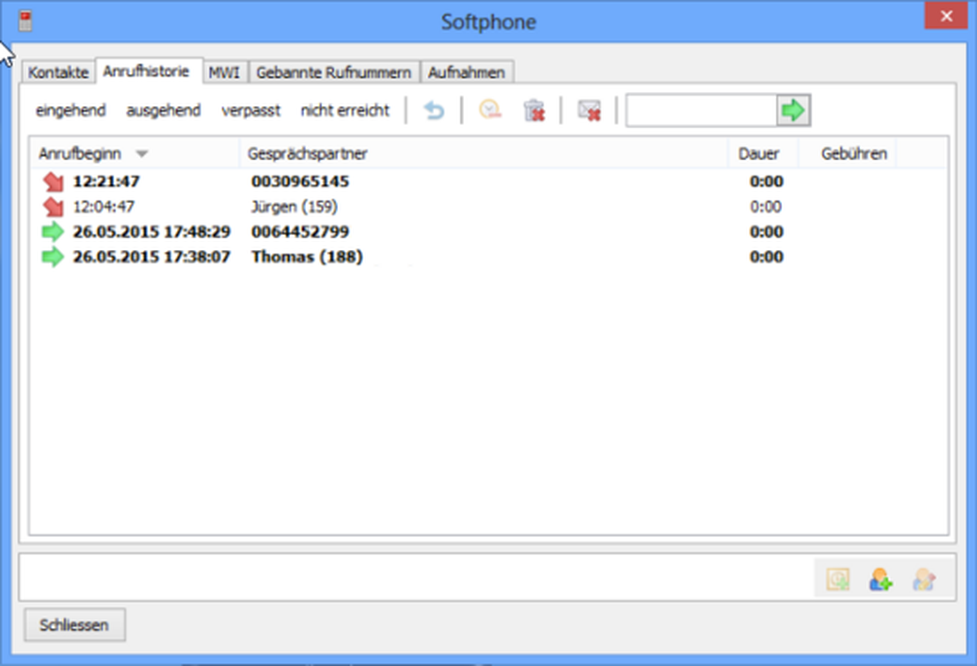
Please find all symbols available in your call history in the following chart below:
| Icon | Description |
| Show incoming calls | |
| Show outgoing calls | |
| Show missed calls | |
| Show not reached calls | |
| | Call the selected entry |
| | Delete the selected entry |
| | Delete the complete call history |
| | Mark all entries of the call history as "read" |
| Call the selected entry | |
| | Open the selected entry with Microsoft Outlook (if Outlook contact) |
| | Create a new contact from the selected entry |
| | Edit the selected entry if the entry is a local contact |
No content available.
In order to define the dialing rules for your softphone, open the settings menu of your SoftphoneBASIC client by clicking on the symbol and select the tab "Dialing rules".
The following dialing rule is set up by default in the settings of your softphone:
Activ: yes
Maximum length (internal telephone number): 5
Access code (outside line): 0
Cut off the access code when calling: yes
This means that a "0" will be dialed as an outside line in each case the telephone number has more than 5 digits.
In case you have 3 digits internal telephone numbers (extensions), you would change the length of your internal telephone numbers to 3.
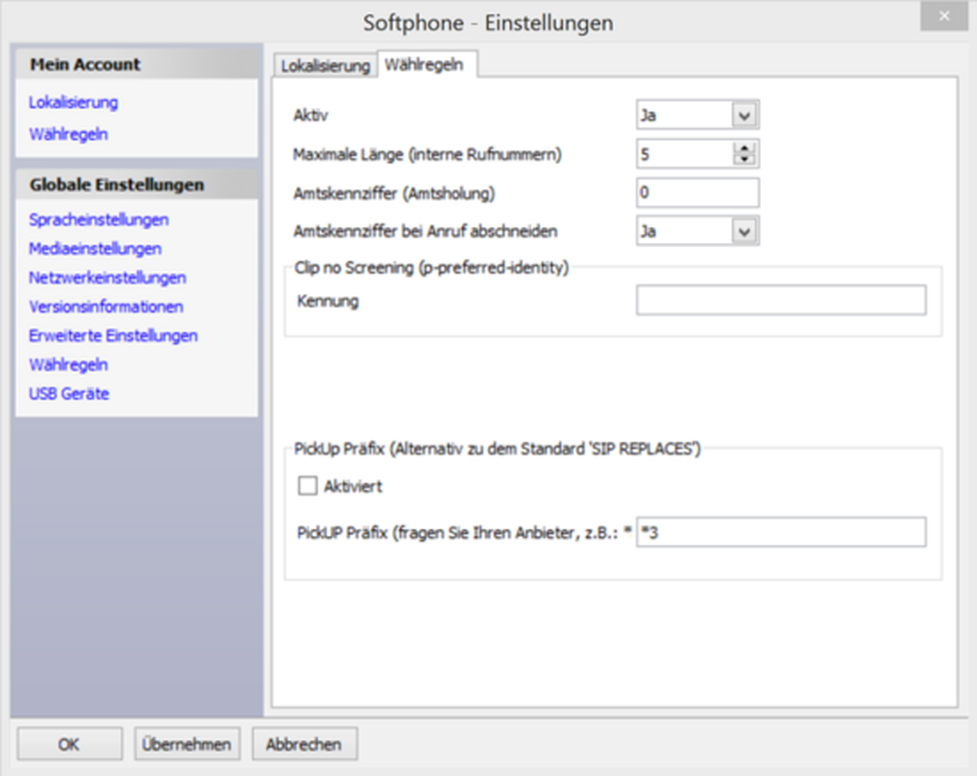
No content available.
Please activate voice encrpytion (SRTP) for your system to use SRTP with your SoftphoneBASIC clients. Please login to the administration portal with your account number and system password and visit Administration/Profile. Afterwards, please activate "Voice Traffic Encryption (SRTP)" within the Options section.

Please note the following hint at activating "Voice Traffic Encryption (SRTP)" for your system:
"Activating this function is subject to charges. Activation will restart all phones. Would you like to continue?".
Please note, that Voice Traffic Encryption (SRTP) is available for SoftphoneBASIC version 8.0.0 (and higher) only.
No content available.
Once you have agreed to the installation of the Outlook AddIn in the basic installation of your SoftphoneBASIC client, the AddIn is integrated directly into your Outlook application.

The Outlook AddIn allows you to dial a telephone number or a contact through your Softphone directly from Outlook.
Thus you can make calls directly from Outlook. This means answer calls, place calls, even hold telephone conferences and use many other functions.
Thus Outlook is fully integrated with your SoftphoneBASIC client.

Where can you get help?
In addition to the login, help and download pages on phonetotal.planet33.com, the following sources are available for help:
| planet 33 service & support: | Technical Support: The planet 33 technical team will be happy to take care of your request! Hourly rate: 77,- € net, billing in 15-minute intervals. Make an appointment at: support(at)planet33.com / Online Remote-Support |
| phone total | Administration of the entire phone total system with manual and download links. |
| phone total Userportal: | https://userportal.planet33.com Extension settings, eFax sending etc.: In the phone total user portal you can make settings for individual extensions of your telephone system. In the upper right-hand area of the screen there is a Help(?) button for context help with useful tips on configuring your extension. |